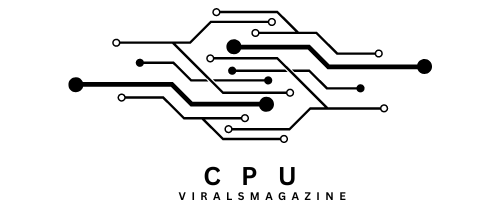Fatal Glibc Error: CPU Does Not Support X86-64-V2 – Fixing Error 2023
Users may encounter perplexing error messages when running applications or performing system tasks. One such error that can be exceptionally confounding is the “CPU Does Not Support x86-64-v2” error.
The “Fatal Glibc Error: CPU Does Not Support X86-64-V2” occurs due to incompatible hardware or software, requiring hardware upgrades or software modifications for resolution.
This in-depth article will explore this error message, dissect its causes, and provide comprehensive solutions to resolve it.
Understanding The Error Message CPU Does Not Support X86-64-V2:
When a program is run on a system with an incompatible processor architecture, the error message “CPU Does Not Support x86-64-v2” frequently appears. The “x86-64” architecture, AMD64 or Intel 64, is the most popular for current desktop and server CPUs. It is the 64-bit expansion of the x86 architecture. Within the x86-64 architecture, an instruction set expansion is known as “x86-64-v2”.
Causes Of Fatal Glibc Error: CPU Does Not Support X86-64-V2:
1. Incompatible Hardware:
Hardware limitations, notably those related to the CPU, cause the “CPU Does Not Support x86-64-v2” issue. The “x86-64-v2” extension is one of many that boost CPU capabilities in the x86-64 architecture and offer better performance.
If you try to run software that depends on this extension, but your CPU doesn’t support it, the CPU won’t be able to carry out the necessary instructions, resulting in an error message.
2. Software Incompatibility:
Software compatibility is another scenario in which the “CPU Does Not Support x86-64-v2” warning may appear. It might occur if you try to execute a program built for a more advanced CPU architecture, precisely one that supports the “x86-64-v2” instruction set. This problem results from a mismatch between the hardware’s capabilities and the software’s requirements.
3. Virtualization Issues:
CPU capabilities are simulated in virtualized settings to ensure connectivity with virtualized systems. However, errors can still happen. The “CPU Does Not Support x86-64-v2” problem may occur in a virtual machine (VM) if the virtualization software is not set up correctly to support the necessary instruction set. The CPU of your host system must also support the “x86-64-v2” instructions for virtualization to function correctly.
How To Fix Fatal Glibc Error: CPU Does Not Support X86-64-V2:
Now that we have a solid understanding of the causes of the “CPU Does Not Support x86-64-v2″ error, let’s explore various fixes and solutions to resolve this issue.

Step by Step procedure To Resolve The Error:
Step 1: Identifying Your CPU Model
Knowing your CPU model is essential before we can start fixing the problem. Please adhere to the following easy measures to do so:
Step 2: Open A Terminal Window.
- Type the following command: sysctl -a | grep brand.
- This command will promptly display your CPU’s brand and model. Please make a note of this information for reference.
Step 3: Determining Your PC Generation
To fix the error, it is essential to know the generation of your PC. Visit this link to find the generation of your PC based on the model of your CPU. This tool will assist in accurately determining the generation of your PC and fixing the error.
Step 4: Resolving The Error
To effectively resolve the “Fatal glibc error: CPU does not support x86-64-v2” error, follow these systematic steps:
- If the error window is currently open, close it to proceed.
- Access the settings for the selected virtual machine (VM). This option is in the top right corner, denoted as the last button.
- Navigate to the “System” section within the VM settings, explicitly focusing on the “CPU” configuration.
- Carefully search for your PC’s generation among the available options. Select the configuration that includes “V2” in its title. For instance, if you are using a fifth-generation CPU like the Intel Core Processor (Broadwell) without TSX, opt for “Intel Core Processor (Broadwell, no TSX) (Broadwell-v2).”
- After making the appropriate CPU configuration selection, be sure to save your settings.
- Now, rerun the Linux OS installation process.
Step 5: Testing the Solution
Upon completing these steps, you should find that your Linux OS installation proceeds without encountering the “Fatal glibc error: CPU does not support x86-64-v2” message. Your CPU configuration meets the requirements, enabling a simple and effective installation.
If these steps are not working for you. You should follow the belowmentioned fixes. We hope this has worked for you! Let’s Try!
- Check Your CPU:
The first step in fixing this error is to confirm the capabilities of your CPU. Run the “lscpu” command in a terminal to accomplish this:

THIS COMMAND WILL DISPLAY your CPU’s features and supported instruction sets in detail. The supported instruction sets are listed in the “Flags” section. Your CPU does not support this extension if “x86-64-v2” is not one of those options. In these circumstances, you have a few options:
- Upgrade Your Hardware: One choice is to consider upgrading your hardware if your CPU cannot support the necessary “x86-64-v2” instruction set.
- Consider Virtualization: If updating your hardware is neither feasible nor practical, consider running the program in a virtualized environment.
- Update Or Modify Software:
If the “CPU Does Not Support x86-64-v2” error is related to software compatibility, there are several potential solutions:
- Check for Compatibility: First, verify the software’s system requirements and compatibility with your CPU architecture.
- Recompile or Rebuild Software: You can recompile or rebuild the software for your particular CPU architecture if you can access the software’s source code.
- Seek Alternative Software: If recompiling or modifying the software is not feasible, consider looking for alternative programs that offer similar functionality but are compatible with your CPU.
- Virtualization Configuration:
To ensure appropriate configuration, take the following steps if you receive the “CPU Does Not Support x86-64-v2” issue in a virtualized environment:

- Update your virtualization software. Make sure that VirtualBox, VMware, or KVM are up to date.
- Virtualization Extensions should be enabled. Your host system’s CPU should enable hardware virtualization extensions (such as Intel VT-x or AMD-V) for virtualization to run as smoothly as possible. The BIOS or UEFI settings on your system must have these extensions enabled.
- Check the Guest OS settings. Ensure the guest operating system is set up in your virtual machine’s settings to correspond to the CPU architecture.
- Ensure the hypervisor you use—such as Xen or KVM—is set up to enable CPU virtualization adequately.
By carefully following these instructions, you may fix the CPU-related error and ensure a smooth Linux OS installation on UTM. Enjoy using Linux and bid installation issues.
Frequently Asked Question:
1. Are There Alternatives To Upgrading My CPU?
If replacing your CPU is out of the question, you can look for software versions that don’t need “x86-64-v2” or investigate virtualization possibilities with appropriate settings.
2. Can This Error Affect Different Linux Distributions?
If the software or operating system you are trying to execute has specified hardware requirements, this error can happen on different Linux variants. It is not constrained to a specific distribution.
3. Are There Any Long-Term Solutions To Prevent This Error In The Future?
Always verify that the software is compatible with the architecture of your CPU before installing it to avoid this problem in the future. Updating your hardware can also help you prevent issues of this nature.
Conclusion:
Users trying to execute software that depends on particular instruction sets may be perplexed by the “CPU Does Not Support x86-64-v2” message. You can handle this error and guarantee the smooth running of your system by comprehending the underlying causes and applying the suitable solutions provided in this article.
You can resolve this issue and keep taking advantage of the advantages of your computing environment by taking the necessary actions, whether they entail updating your hardware, changing your software, or altering virtualization settings.